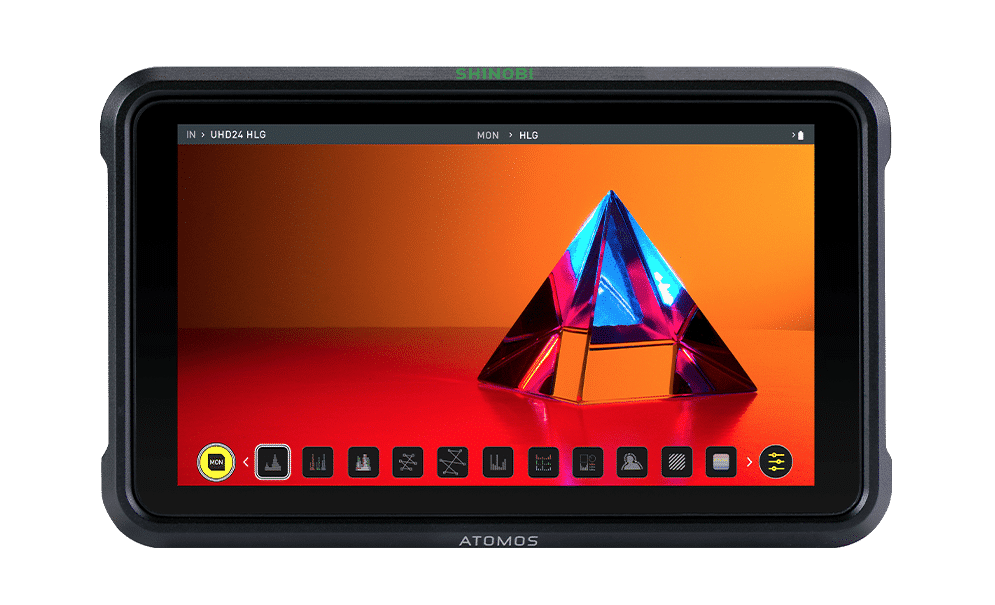
Shinobi
5” HDR Photo & Video Monitor
Firmware
Note: We’re currently experiencing issues with the firmware update procedure on Atomos Shinobi monitors. If you’ve just received a brand new Shinobi, please rest assured that the firmware installed on your device is already up to date. Whilst we’re working on a solution, stay tuned for our next update that will introduce some exciting new features to your device.
Previous Firmware
Shinobi AtomOS 10.1
Shinobi AtomOS 10.02
Resources
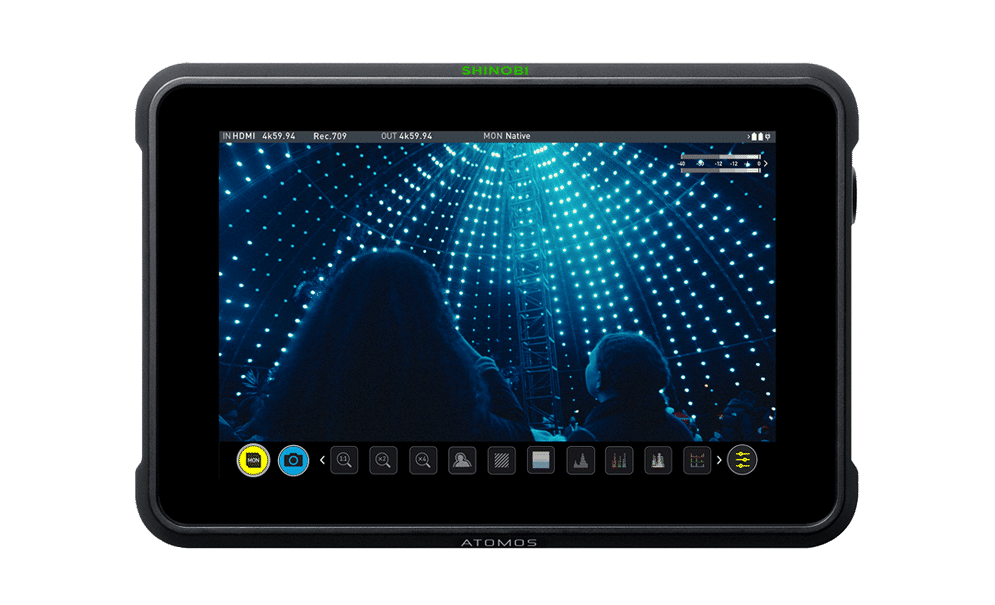
Shinobi 7
7" HMDI/SDI Pro Photo & Video Monitor
AtomOS 10.21
Fixes:
Includes various minor fixes outlined in the release notes.
Firmware Update Procedure:
From time to time we will issue software updates for your Shinobi. To update the firmware (that is the software that runs inside your Shinobi), there is a simple procedure you must follow:
• Check your current Firmware version. Navigate to the Info tab by first pressing the input indicator and then navigating through the menu. The info screen contains the firmware version number and other valuable information about your Shinobi.
• Determine if your device is up-to-date or if a firmware update is required.
• Go to www.atomos.com/support, then locate and download the firmware upgrade
1. Extract the files ATOMSH7F.bin and ATOMSH7V.bin from the firmware zip file.
2. Copy these files onto a SD Card. Atomos recommends you use a freshly formatted compatible SD Card (FAT32 aka. MS-DOS). Ensure that the firmware update file is on the root of the SD card, and not in a folder or sub folder.
3. Use a freshly charged battery on your Shinobi, or connect to mains power via the included DC power supply. It is very important that your Shinobi does not lose power during a firmware upgrade.
4. Power down your Shinobi and insert the SD Card with the ATOMSH7F.bin and ATOMSH7V.bin files.
5. Power up your Shinobi with a short press of the Power Button and watch the screen. The Atomos logo will appear, and then be replaced with a Please Wait message. After a few seconds the firmware upgrade will start.
6. While the firmware upgrade is happening, an ‘updating firmware’ screen will appear. The firmware upgrade will take a few minutes.
7. When the firmware upgrade is finished, the Shinobi will prompt you to restart the device.
8. Turn on your Shinobi again with a short press of the Power Button.
9. When the Shinobi has booted, return to Settings, and then select the Info tab and check that the version number is the version expected.
Previous Firmware
AtomOS 10.21
Resources

Shinobi SDI (Archive)
No longer avaialble